How to Install Google Input tool in Windows 10-Step-by-step Guide(2025)
In this post we will learn about a popular tool of Google. How to install Google Input Tool in Windows 10. And you don’t need to search for it anywhere because I will give you this tool as well. You can download it from the button given below and along with that you will learn how to install Hindi Typing offline using English Keyboard tool in windows 10.
Before learning how to install Google Input Tool in Windows 10, let us know a little about Google Input Tool.
What is Google Input Tool
Google Input Tool is a Google product which we install on our desktop or PC to type in any other language using the English keyboard. It has a total of 22 languages which will help the user to type in 22 languages easily without installing any font and knowing its typing.
It was initially made to type Indian languages easily, then its name was GIT (Google Indic Transliteration) but later more languages were added to it, then its name was changed from GIT (Google Indic Transliteration) to GT (Google Transliteration).
Types of Google Input tool
Before 2018, there were 2 versions of Google Input Tool, one online extension and second one application for windows but in May 2018 Google discontinue its second version (offline) version. And since then this concept has disappeared that How to Install Google Input Tool in Windows 10 and now there is only Chrome extension which you can install on Chrome browser.
There is one problem with extension that the it can only be used in the browser, not in the computer (means like MS Word). If you want to type in MS Word in Hindi or any other language using English keyboard, Google input tool is not available offline, for that there is an inbuilt feature in Microsoft. Click here to read that post “(How to type in Hindi in MS Word Using English Keyboard”) .but you can download and use the offline version from third party sources. And I will also suggest you a third party software for Hindi typing which works exactly like Google Input Tool.
How to install Raj Bhasha (Hindi) Tools in Windows 10?
If you want to install the Hindi version of Google Input Tool, then first of all you can download this software from the button given below and follow the steps given below
Download Raj Bhasha ( Hindi) tool
click the button download now and see and open your download folder you can find Raj Bhasha here.
Windows security may consider this file as suspicious as it is being downloaded from a third party source, don’t worry, it is completely safe to download. click on Raj Bhasha tool.
I am telling you again that this is absolutely safe. If you do not want to download from here, you can download it from any third party source. If you want to download, click on “download suspicious file”.
After downloading, right click and extract the file. After extracting, open the folder named Raj Bhasha Hindi tool and double click on its exe file for start installation. Keep in mind that you should be connected to the internet at that time. Otherwise you will get some such error.
This error is due to not being connected to the internet. Once the installation is completed, you can use it offline. See the images of the installation steps below and do Hindi typing using the English keyboard and become expert like a Hindi professional typist.
Conclusion
After reading this post you will be able to type Hindi easily thanks to built settings and if you use dedicated Hindi typing software.
If you have followed the step by step procedure then you can very easily type Hindi in Hinglish format. If you have any questions or have any doubts or any issue arising regarding software installation, feel free to leave a comment below. Happy Hindi typing!
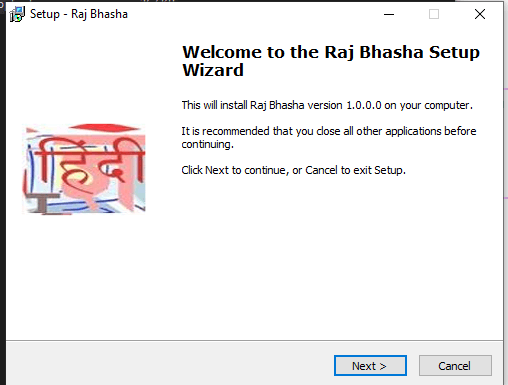
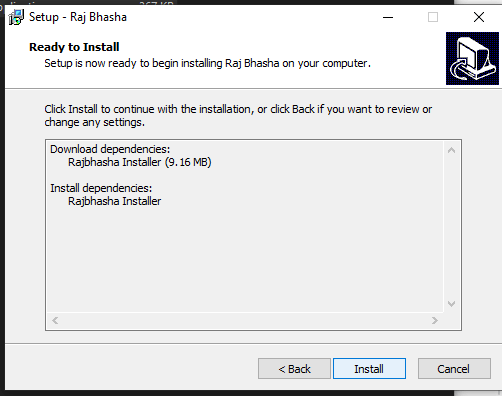
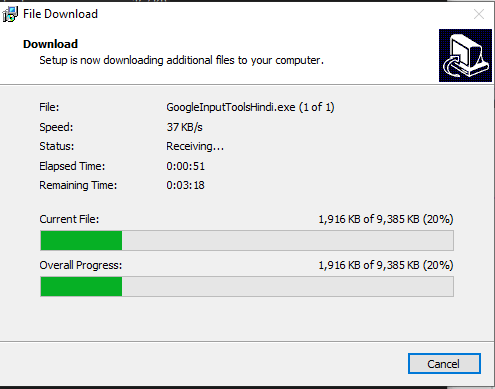
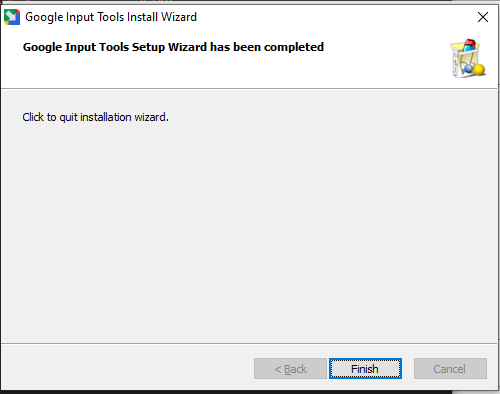
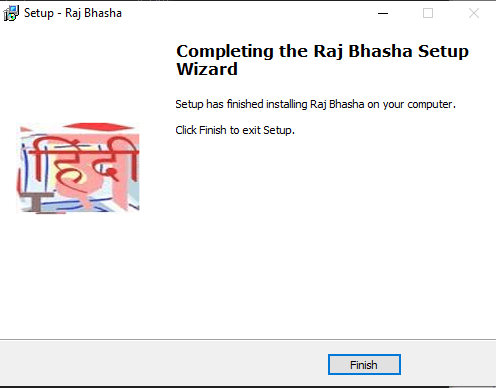
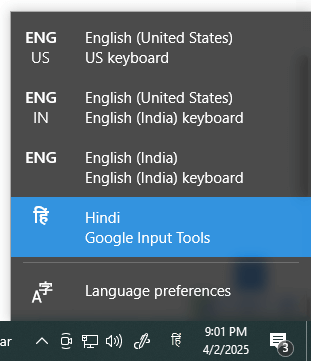
14 thoughts on “How to install google input tools in windows 10”
Pingback: 2 Method How to type in hindi in ms word using english keyboard
Terrific post however I was wondering if you could write
a litte more on this topic? I’d be very thankful if you could elaborate a little bit further.
Appreciate it!
Your style is unique compared to other folks I have read stuff from.
Thank you for posting when you’ve got the opportunity, Guess I’ll just book mark
this blog.
Hello there! Do you use Twitter? I’d like to follow you
if that would be okay. I’m definitely enjoying your blog and look forward to new
posts.
Great post. I was checking continuously this blog and I’m impressed!
Very helpful information specially the last part 🙂 I care for such info much.
I was seeking this particular information for a long time.
Thank you and good luck.
Appreciate the recommendation. Let me try
it out.
It is in point of fact a nice and helpful piece of info.
I am glad that you shared this helpful information with us.
Please stay us up to date like this. Thank you for sharing.
Very good post. I certainly love this website. Keep writing!
Hello my family member! I want to say that this post is amazing, nice written and come with almost all significant infos.
I would like to see extra posts like this .
I visit day-to-day a few sites and websites to read articles, however this website provides quality based posts.
After looking over a number of the blog articles on your web site, I truly appreciate your way of writing a
blog. I book marked it to my bookmark website list and will be checking back soon. Take a look at
my web site as well and let me know how you feel.
This site definitely has all the information I needed about this subject and
didn’t know who to ask.
Thankfulness to my father who informed me concerning this weblog, this weblog is really awesome.
Undeniably imagine that which you stated. Your favourite justification appeared to be
on the internet the simplest thing to be mindful of. I say to you, I certainly get irked whilst people consider concerns that
they plainly do not realize about. You controlled to hit the
nail upon the highest and defined out the whole thing without having side effect , folks could take a signal.
Will likely be again to get more. Thank you